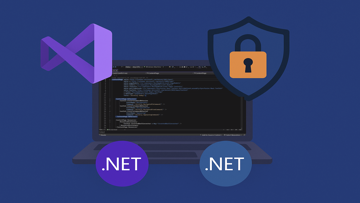If you need to uninstall the EPSON XP-400 series printer software from your computer, follow these steps:
- Click on the "Windows" button in the bottom left corner of your screen and select "Control Panel."
- In the Control Panel, click on "Programs and Features" (or "Add or Remove Programs" depending on your version of Windows).
- Scroll through the list of installed programs until you find EPSON XP-400 series and select it.
- Click the "Uninstall" (or "Remove") button.
- Follow the prompts to finish uninstalling the software.
Note: be sure to restart your computer once the uninstallation process is complete to ensure that all components of the software have been removed.
Overview
Desinstalar Impressora EPSON XP-400 Series is a Shareware software in the category Miscellaneous developed by SEIKO EPSON Corporation.
The users of our client application UpdateStar have checked Desinstalar Impressora EPSON XP-400 Series for updates 94 times during the last month.
The latest version of Desinstalar Impressora EPSON XP-400 Series is currently unknown. It was initially added to our database on 01/05/2013.
Desinstalar Impressora EPSON XP-400 Series runs on the following operating systems: Windows.
Desinstalar Impressora EPSON XP-400 Series has not been rated by our users yet.
Pros
- Easy to use interface
- Support for wireless printing
- Ability to print from mobile devices
- Compact size for small spaces
Cons
- Ink cartridges can be expensive to replace
- Some users report connectivity issues with Wi-Fi
FAQ
How do I uninstall EPSON XP-400 Series printer driver?
Click on the Windows Start button and select Control Panel. Click on Programs and Features. Select EPSON XP-400 Series Printer Driver and click on Uninstall. Follow the on-screen instructions to complete the uninstallation.
Will uninstalling the printer driver also delete my printer settings?
No, uninstalling the printer driver will only remove the driver software from your computer. Your printer settings and preferences will still be saved on your computer.
Do I need to disconnect my printer before uninstalling the driver?
It is not necessary to disconnect your printer before uninstalling the driver. However, it is recommended that you do so to avoid any potential conflicts with your computer and other software.
Are there any specific requirements for uninstalling the driver software?
No, there are no specific requirements for uninstalling the EPSON XP-400 Series Printer Driver. You simply need administrative privileges on your computer to perform the uninstallation.
What happens if I accidentally delete some files while uninstalling the driver?
If you accidentally delete some files while uninstalling the EPSON XP-400 Series Printer Driver, you may not be able to completely remove all components of the driver from your system. In this case, you may need to use a third-party software uninstaller to remove any remaining files or registry entries.
Can I reinstall EPSON XP-400 Series Printer Driver after I uninstall it?
Yes, you can reinstall EPSON XP-400 Series Printer Driver after you uninstall it. You can download the latest driver software from the EPSON website and install it on your computer.
Does uninstalling EPSON XP-400 Series printer driver remove other EPSON products from my computer?
No, uninstalling EPSON XP-400 Series Printer Driver will only remove the driver software for that specific printer. It will not remove any other EPSON products or software from your computer unless you specifically uninstall them.
What should I do if I encounter problems while uninstalling the driver?
If you encounter problems while uninstalling the EPSON XP-400 Series Printer Driver, you can try restarting your computer and attempting the uninstallation again. If the problem persists, you may need to seek technical support from EPSON or a qualified technician.
Will uninstalling EPSON XP-400 Series printer driver delete the printer software utility?
No, uninstalling the EPSON XP-400 Series Printer Driver will not delete any printer software utilities that may be installed on your computer. Those applications will remain installed unless you specifically uninstall them.
Is it necessary to restart my computer after uninstalling the driver?
It is not usually necessary to restart your computer after uninstalling the EPSON XP-400 Series Printer Driver. However, if you encounter any issues with your system or software following the uninstallation, a restart may help resolve those issues.
Installations
Latest Updates
Macro Expert 4.983
Streamline Your Workflow with Macro ExpertLogitech G HUB 2025.4.715036
Elevate Your Gaming Experience with Logitech G HUBRiot Vanguard 1.17.6.2
Riot Vanguard: Leading the Charge in Anti-Cheat TechnologyVisual Studio Community 2022 17.14.0
Empower Your Coding Experience with Visual Studio Community 2022Visual Studio Community 2019 16.11.47
Efficient Coding with Visual Studio Community 2019!Visual Studio Community 2017 15.9.72
Visual Studio Community 2017: A powerful development tool for coders of all levels.Latest News
Latest Reviews
|
Music Player & MP3 Player App
Lutech's Music Player: A Harmonious Experience |
|
|
Prado Suv Jeep Driving Games
Experience the Thrill of Off-Road Driving with Prado SUV Jeep Driving Games |
|
|
Motocross Wallpaper
Rev Up Your Device with Motocross Wallpaper! |
|
|
Fasset - Buy Digital Assets
Fasset: Your Gateway to Digital Asset Investment |
|
|
Farm Mania 3: Fun Vacation
Step into Farming Paradise with Farm Mania 3: Fun Vacation! |
|
|
Como recuperar contactos
Recupera tus contactos perdidos con facilidad |
|
UpdateStar Premium Edition
Keeping Your Software Updated Has Never Been Easier with UpdateStar Premium Edition! |
|
|
Microsoft Visual C++ 2015 Redistributable Package
Boost your system performance with Microsoft Visual C++ 2015 Redistributable Package! |
|
|
Microsoft Edge
A New Standard in Web Browsing |
|
|
Google Chrome
Fast and Versatile Web Browser |
|
|
Microsoft Visual C++ 2010 Redistributable
Essential Component for Running Visual C++ Applications |
|
|
Microsoft Update Health Tools
Microsoft Update Health Tools: Ensure Your System is Always Up-to-Date! |